| Secure faxes can be sent and received in 2 different ways |
Email to Fax – Fax to Email |
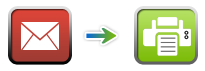 |
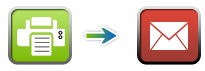 |
|
| Sending a Fax: |
Step 1. Compose email using your MDofficeMail or any other HIPAA compliant email account
Step 2: In the “To” field enter the 11-digit fax number of the recipient followed by @sendFaxtone.com
(Exanmple: If the recipient fax No. is 1-630-299-7638, type 16302997638@SendFaxtone.com )
Step 3. Attach the documents you want to fax and click send.
Step 4. Faxes are delivered to the recipient’s fax machine. Message typed in the subject line and
body of the email are pulled into the cover sheet of the fax. You will receive a confirmation email once the fax is transmitted. |
| Receiving a Fax: |
Step 1. You will receive an email with attachment from fax@Faxtone.com
Step 2. Click on the attachment. Received fax is displayed.
Step 3. You can print or store the fax in your computer. |
| |
| Website to Fax – Fax to Website |
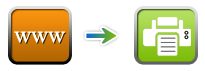 |
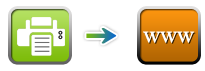 |
|
| Sending a Fax from Website: |
Step 1. Login to https://Faxtone.com with your user name and password
Step 2. Click on the tab “Compose Fax”
Step 3. Select ther recipient’s fax number from contacts or enter the fax number, enter recipient’s name, and enter notes.
Step 4. Attach required documents by clicking on the browse button, hit “Send Fax” |
| Receiving a Fax to website: |
Step 1. Login to Faxtone portal with your user name and password.
Step 2. Inbox is displayed by default, which will have all the received faxes.
Step 3. Select the fax to view, save to local computer, or print. |
| Important |
- Email to fax: Messages sent only from the registered email address will be accepted and fax will be sent from the server. You can register any number of email addresses. Log into Faxtone portal with your user name and password, go to settings to register email addresses to your account.
- Received faxes will be forwarded to the email address registered to receive faxes.
- Messages are secure and HIPAA compliant only if they are sent/received through a secure and HIPAA compliant email account.
|
|
| |
|

